If your home network lacks a NAS box, you’re missing out on one count: network-attached storage (NAS) is the easiest way to store your media libraries and stream files to any PC or networked audio device in your house. You can also stream your favorite movies to your smart TV. In front of these benefits, many DVD owners are willing to rip their DVD collection to MPEG 2 for storing on NAS with integrated DLNA server so that they can stream DVD videos on TV via NAS with integrated DLNA server.
As we know, MPEG2 is a standard for lossy compression of video and audio, widely used for Video CDs, but now it accepted by lots of media players, such as Windows Media Player and etc. DVD to MPEG2 for NAS is the best choice for you if you want to enjoy a whole DVD movie or just a few segments of your DVD movie via NAS on computer and other portable device that support MPEG2.
You can use Pavtube DVDAid to help you extract MPEG-2 files from DVDs for Mac. It does decrypt the copy protectionon the disc and then simply repackages the movies into a stand-alone MPG file. The utility provides options for trimming the movie into parts and remove the black bars on the side of the movie to displays the full images on the screen. In addition to converting from DVD to MPEG 2 format for NAS, the software also has lots of preset for your DLNA-enabled devices, like TV, iPhone, iPad, PS4, etc.
Free download and install:


Other Download:
- Pavtube old official address: http://www.pavtube.cn/dvd_ripper/
- Cnet Download: http://download.cnet.com/Pavtube-DVDAid/3000-7970_4-76158510.html
How to Convert DVD to MPEG 2 for NAS?
Step 1. Load DVD movies
Insert your DVD disc into a DVD drive, run the program on your computer, on the main interface click "File" > "Load from disc" to import the DVD disc to the program.
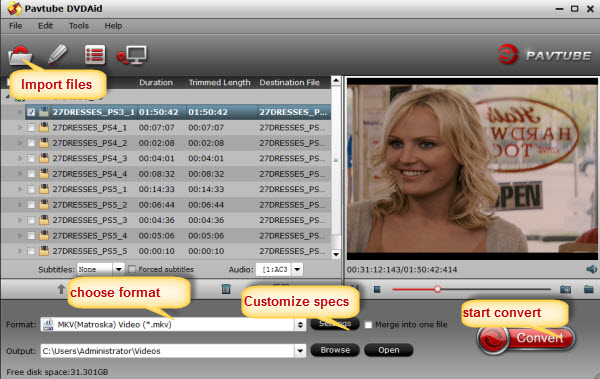
Step 2: Define output file format.
Click "Format" bar, from its drop-down option list, you can select "MPEG-2 Video(*.mpeg)" as the output file format.

Editor notes:
1. Click “Settings” on the interface and you can adjust the parameters including size, bitrate, frame rate, etc. to get a high quality of output files or a smaller files size. You can preview the size at the below chart.
Keep in mind the file size and video quality is based more on bitrate than resolution which means bitrate higher results in big file size, and lower visible quality loss, and vice versa.
2. Open "Video Editor" window and switch to the "Trim" tab, you can drag the slider bars to include the segment you want to remain, click the left square bracket to set start point, and click the right square bracket to set end point when previewing the video or directly input specific values to "Start" and "End" box.

3. Open "Video Editor" window, switch to and click "Crop" tab, click the icon on the right-bottom to swtich to the advanced mode, then you can choose the output aspect ratio such as 16:10, 16:9, 5:4, 4:3 and 2:1 from the drop-down list of "Display Aspect Ration".
icon on the right-bottom to swtich to the advanced mode, then you can choose the output aspect ratio such as 16:10, 16:9, 5:4, 4:3 and 2:1 from the drop-down list of "Display Aspect Ration".

4. Click the "Subtitle" tab in "Video Editor" window, check "Enable", then you will be able to add external SRT/ASS/SSA subtitle files to the video as hard subtitles.(Difference between soft subtitles and hard subtitles)

Step 3: Start to convert DVD to MPEG 2 for NAS
After all the settings is done, hit right-bottom "Convert" button to start DVD to MPEG 2 for NAS conversion process..
knowledge Supplementary: the use of MPEG 2
1. Edited in video editors, like Premiere Pro CC, iMovie, etc.
2. Used with media center for family use: in combination with media center which can be considered as a media library, or more accurately, an audio-visual software application, MPEG2 file is usable mainly for family theater and home cinema.
3. Backed up to USB flash drive for carrying conveniently. Usually, a whole DVD is copied into a 3-5GB MPEG2 file, which can be backed up to a USB in case that the original DVD has the possibility to lose.
4. Played by PS3/PS4 and TV after being led in the same: MPEG2 format is supported by PS3 and TV, therefore, you can back up DVD to MPEG2 file and play it on PS3 and TV.
5. Burned to DVD disc: MPEG2 file can be burned directly into DVD for backup to avoid the original video from loss and prevent original DVD from damage, or sharing with family or friends.
Src
Convert DVD to MPEG 2 for NAS
As we know, MPEG2 is a standard for lossy compression of video and audio, widely used for Video CDs, but now it accepted by lots of media players, such as Windows Media Player and etc. DVD to MPEG2 for NAS is the best choice for you if you want to enjoy a whole DVD movie or just a few segments of your DVD movie via NAS on computer and other portable device that support MPEG2.
You can use Pavtube DVDAid to help you extract MPEG-2 files from DVDs for Mac. It does decrypt the copy protectionon the disc and then simply repackages the movies into a stand-alone MPG file. The utility provides options for trimming the movie into parts and remove the black bars on the side of the movie to displays the full images on the screen. In addition to converting from DVD to MPEG 2 format for NAS, the software also has lots of preset for your DLNA-enabled devices, like TV, iPhone, iPad, PS4, etc.
Free download and install:


Other Download:
- Pavtube old official address: http://www.pavtube.cn/dvd_ripper/
- Cnet Download: http://download.cnet.com/Pavtube-DVDAid/3000-7970_4-76158510.html
How to Convert DVD to MPEG 2 for NAS?
Step 1. Load DVD movies
Insert your DVD disc into a DVD drive, run the program on your computer, on the main interface click "File" > "Load from disc" to import the DVD disc to the program.
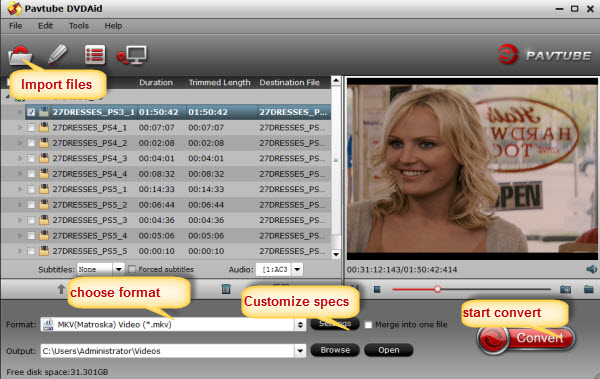
Step 2: Define output file format.
Click "Format" bar, from its drop-down option list, you can select "MPEG-2 Video(*.mpeg)" as the output file format.

Editor notes:
1. Click “Settings” on the interface and you can adjust the parameters including size, bitrate, frame rate, etc. to get a high quality of output files or a smaller files size. You can preview the size at the below chart.
Keep in mind the file size and video quality is based more on bitrate than resolution which means bitrate higher results in big file size, and lower visible quality loss, and vice versa.
2. Open "Video Editor" window and switch to the "Trim" tab, you can drag the slider bars to include the segment you want to remain, click the left square bracket to set start point, and click the right square bracket to set end point when previewing the video or directly input specific values to "Start" and "End" box.

3. Open "Video Editor" window, switch to and click "Crop" tab, click the
 icon on the right-bottom to swtich to the advanced mode, then you can choose the output aspect ratio such as 16:10, 16:9, 5:4, 4:3 and 2:1 from the drop-down list of "Display Aspect Ration".
icon on the right-bottom to swtich to the advanced mode, then you can choose the output aspect ratio such as 16:10, 16:9, 5:4, 4:3 and 2:1 from the drop-down list of "Display Aspect Ration". 
4. Click the "Subtitle" tab in "Video Editor" window, check "Enable", then you will be able to add external SRT/ASS/SSA subtitle files to the video as hard subtitles.(Difference between soft subtitles and hard subtitles)

Step 3: Start to convert DVD to MPEG 2 for NAS
After all the settings is done, hit right-bottom "Convert" button to start DVD to MPEG 2 for NAS conversion process..
knowledge Supplementary: the use of MPEG 2
1. Edited in video editors, like Premiere Pro CC, iMovie, etc.
2. Used with media center for family use: in combination with media center which can be considered as a media library, or more accurately, an audio-visual software application, MPEG2 file is usable mainly for family theater and home cinema.
3. Backed up to USB flash drive for carrying conveniently. Usually, a whole DVD is copied into a 3-5GB MPEG2 file, which can be backed up to a USB in case that the original DVD has the possibility to lose.
4. Played by PS3/PS4 and TV after being led in the same: MPEG2 format is supported by PS3 and TV, therefore, you can back up DVD to MPEG2 file and play it on PS3 and TV.
5. Burned to DVD disc: MPEG2 file can be burned directly into DVD for backup to avoid the original video from loss and prevent original DVD from damage, or sharing with family or friends.
Src
Convert DVD to MPEG 2 for NAS
i recommend to use Avdshare Video Converter to Convert dvd to mpeg-2.
ReplyDeletehttps://www.avdshare.com/convert-iphone-mov-to-dvd-mpeg-2
iDealshare VideoGo is just the ideal AVI to PS3 Converter which helps to convert various AVI to PS3 more supported H.264/MPEG-4 AVC, MPEG-1, or MPEG-2 and etc. In addition to converting AVI to PS3, this powerful PS3 AVI Converter also can convert other video formats like WMV, MKV, VOB, WTV, ASF, FLV, MXF, MOV, M4V, RMVB, DV, TS, 3GP, MPEG, and etc to PS3 supported video format.https://www.idealshare.net/video-converter/can-ps3-play-avi.html
ReplyDelete