Summary: Do you have a hard drive full of ripped movies in BDMV folder? Have you tried to play these BDMV folder on PC? If so, the article will show you two methods to play BDMV folder on PC with Macgo Windows Bluray Player and converting BDMV to WMP for playing on PC.
“Hi all, I've downloaded a BluRay rip that's arrived as a BDMV folder with a load of subfolders and files underneath it. I haven't a clue how to actually play the movie from all of this and a scouring of Google and this forum has just left me even more confused. Can someone help at all? Is there some software that will play the folder, or do I need to convert it all somehow into a single MKV file? Hope someone can help”
Do you also meet BDMV folder playback issue on Windows PC? Do you finally find the method to play BDMV folder on PC? Here the article will show you two methods to view BDMV folders on PC with 1. Macgo Windows Bluray Player; 2. Converting BDMV to WMP to stream.
Method 1: Play BDMV folder on PC with Macgo Windows Bluray Player
Macgo Bluray Player is a very necessary Blu-ray playback tool to facilitate PC users play BDMV folders with full feature directly.
Preparations you need to do:
- Windows 10 / 8.1 / 8 / 7 / Vista / XP (SP2 or later)
- Intel Core2 Duo 2.4GHz processor or higher recommended
- 512 MB RAM or higher recommended
- 250 MB of free disk space
- Internal or external Blu-ray drive
- USB 2.0 or above
- FireWire 400 or above
- Internet Connection
Step 1: Free Download Macgo Windows BDMV Player
Click here to download Macgo Windows Blu-ray Player. Keep the Setup file where you can easily find, like desktop, and then double click it to open the file, please follow the procedures precisely to finish the installment.
Step 2: Launch Windows BDMV Player
After installing Macgo Windows Blu-ray Player. Double click on it to launch the program. The simplified main interface will reduce certain misoperation problems. You can see two buttons there: Open File and Open Disc.
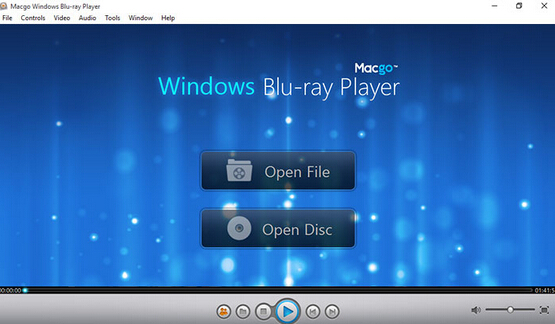
Step 3: Play BDMV Folder on PC
Click "Open Disc" button in the main interface and click "Open Folder" in the pop-up window. Choose where you save the BDMV folders and find one folder you want to watch, then click "Select Folder". Remember you should choose the Blu-ray first-level directory instead of BDMV or CERTIFICATE in the next-level directory. Wait a second and the program will automatically play this BDMV folder.
(NOTE: If you choose "BDMV" in the second-level directory, the program will play the .m2ts files one by one, which could take a while for you to see the main movie part. Thus, we recommend you the solution above to play BDMV folder on Windows.)
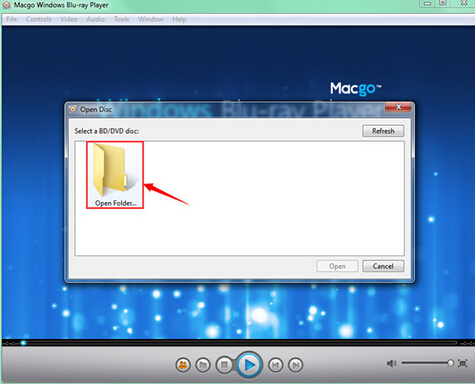
Wait a second till the main menu pops out and you can make some adjustments there according to your own preferences. You can choose where you want to watch in "Chapter", or choose the audio language in "Audio" and the "Subtitles". Then you can directly click "Play Movie" to enjoy some Blu-ray time.
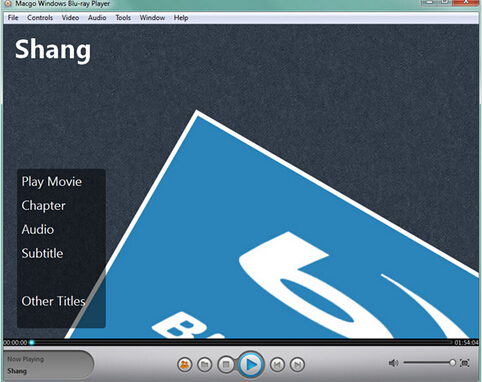
Method 2: Convert BDMV to WMV for WMP to play on PC
Preparations you need to do:
- A computer
- A BDMV Converter
- 3GB or above space on hard drive
Step 1: Download BDMV Converter
Download Pavtube BDMagic below on PC. This Pavtube BDMV converter can convert BDMV to WMV for WMP playing with original video quality and fast speed.
Free download and install:


Other Download:
- Pavtube old official address: http://www.pavtube.cn/blu-ray-ripper/
- Cnet Download: http://download.cnet.com/Pavtube-BDMagic/3000-7970_4-75922877.html
Step 2: Load BDMV folder
Click “File” button on the main interface of program to load your BDMV folde. As you can see, you can view the movie on the right viewing window and take snapshots of the movie scenes.

Step 3: Select output format for WMP
Click “Format” > “Common Video” and choose “WMV” as the output format, or click “Format” > “HD Video” and choose “WMV HD(*.wmv)” as the output format. And set the output saving folder by clicking “Output” and choose a folder to save the ripped files.

Step 4: Start BDMV to WMV conversion
Finally, click the “Convert” button to start ripping BDMV to WMV for playing on PC in Windows Media Player. The ripper can help you finish the task soon, to save your time and work.
After the conversion, you can play BDMV folder on PC with WMP. Or you can choose method one to stream BDMV folder on PC with Macgo Windows Blu-ray Player.
Src
Two Methods to play BDMV folder on Windows PC
Leawo Blu-ray Ripper is highly recommended by millions of users, which can easily convert BDMV to MKV.
ReplyDelete